Free Fire Settings: Complete Settings List & Guide
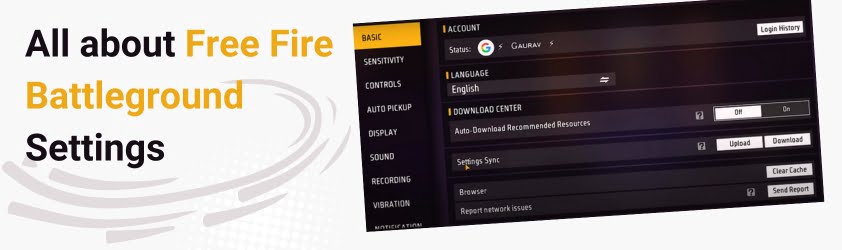
If you are a newbie or even an experienced player and are playing matches but unable to perform well, or if you are not comfortable while playing, your Free Fire settings might be the main reason behind it.
Let’s learn about what Free Fire settings are, how to set them, and why they are important.
About Free Fire Settings
Free Fire settings are options that allow you to personalize your gaming experience. You will find their graphics settings, sensitivity settings, basic settings, control settings, and many more, which you can set up according to your gaming skills and your device specifications.
Free Fire settings are important because every player has their own experience with the game, and everyone wants a different experience based on their specific needs. For example, when you open the game, you will hear the default music of Free Fire. Many players enjoy it, but some players do not like it so they can turn off the music in the settings.
Below, we have mentioned all of the Free Fire settings. Learn about them and implement them as you want.
Basic Settings
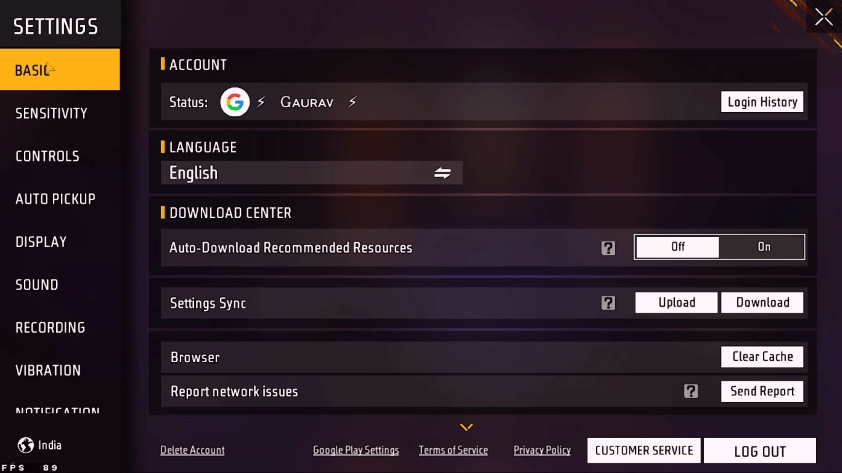
Free Fire basic settings are located under Free Fire Settings. That will contain:
Sensitivity Settings
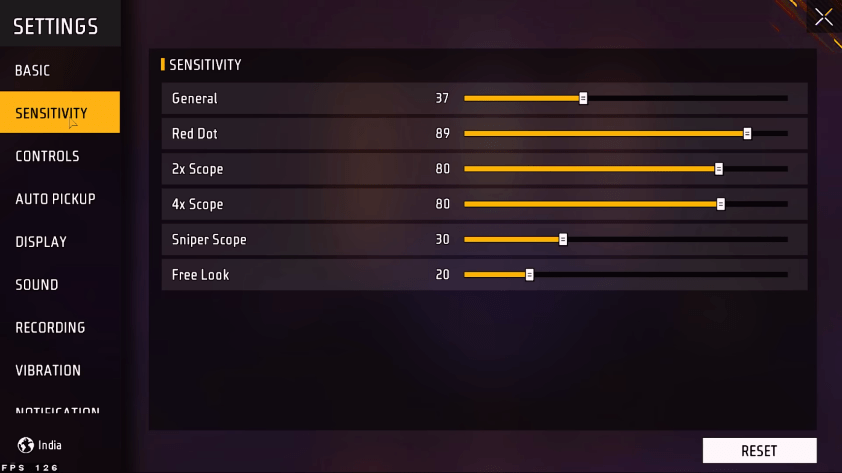
Free Fire sensitivity settings help you adjust the game screen movement, scopes when you open them, the red dot, and more. Below, we have shared the recommended sensitivity settings:
Reset Option: If you are not comfortable with the settings, you can reset the sensitivity settings using the reset option.
Control Settings
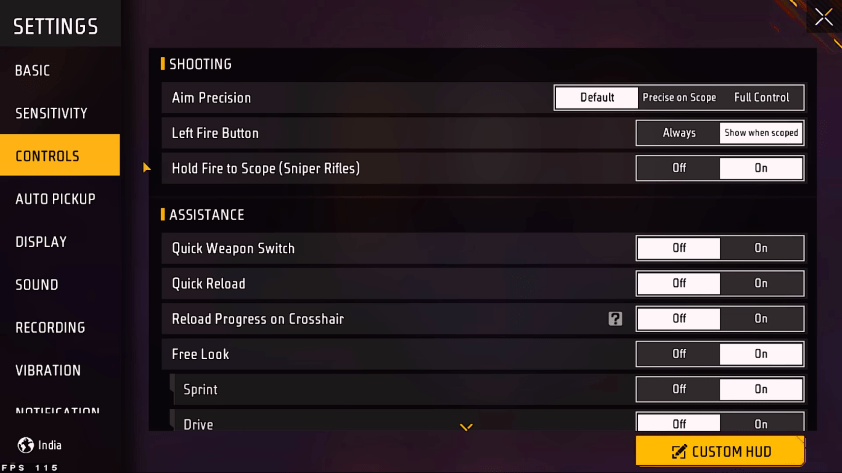
If you can control the game, you can do anything you want in it. Free Fire control settings are crucial and consist of seven sections, as outlined below:
Vehicle Settings
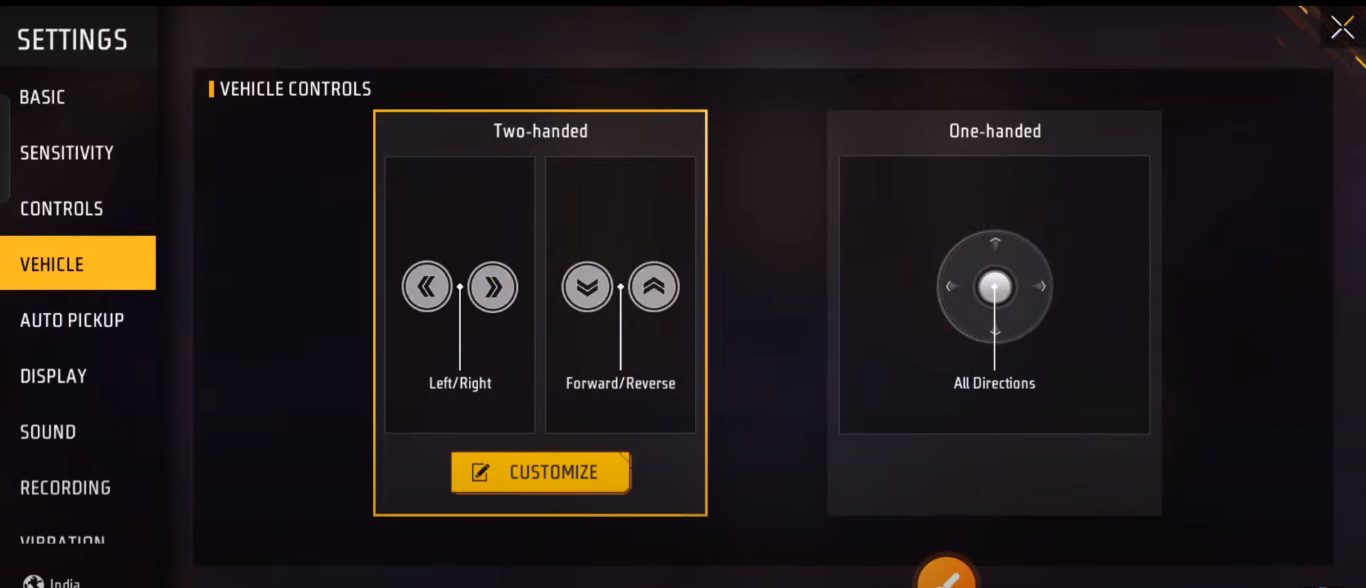
Indeed vehicles are important to use in games as they help you to survive, but if you don’t know about its settings, then you are missing a big thing.
Two-handed: This contains right/left buttons, and forward/reverse buttons, you can also customize the locations of these buttons.
One-handed: it just looks like the steering wheel of the car, which you can use one-handedly.
Note: You can only select one option out of the two: two-handed or one-handed.
Auto Pickup
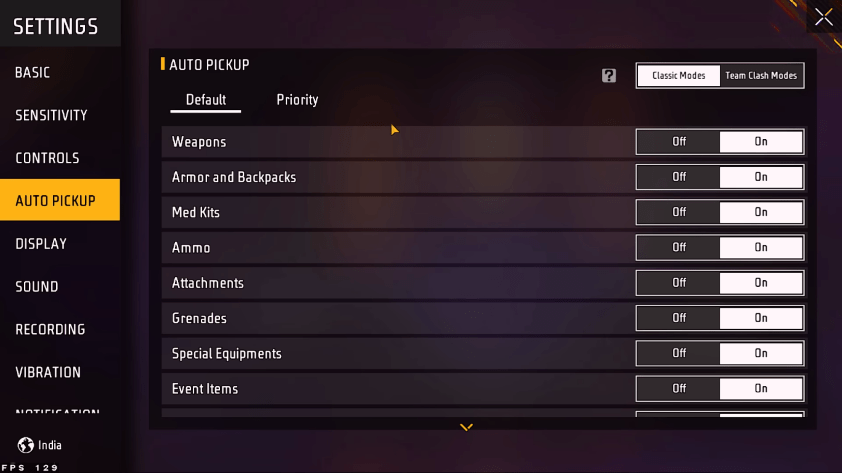
In Auto pickup settings, you can turn auto pickup on or off for all items, such as ammo (you can also turn specific ammo types on or off), weapons, armor & backpack, attachments, med kits, grenades, special equipment, and event items.
Display Settings
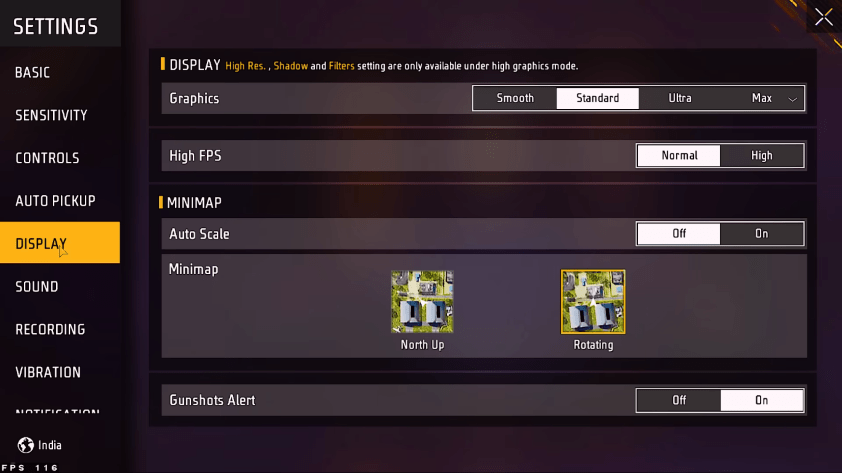
This is a place where you can set up the graphics of the matches. You will see two sections in the display settings: Graphics and Minimap.
In Graphics, there are three options:
This was the first section, Graphics, which we discussed. The second section in Display settings is Minimap, where you can turn on and off the auto scale, map look and feel, and many more things.
Sound Settings
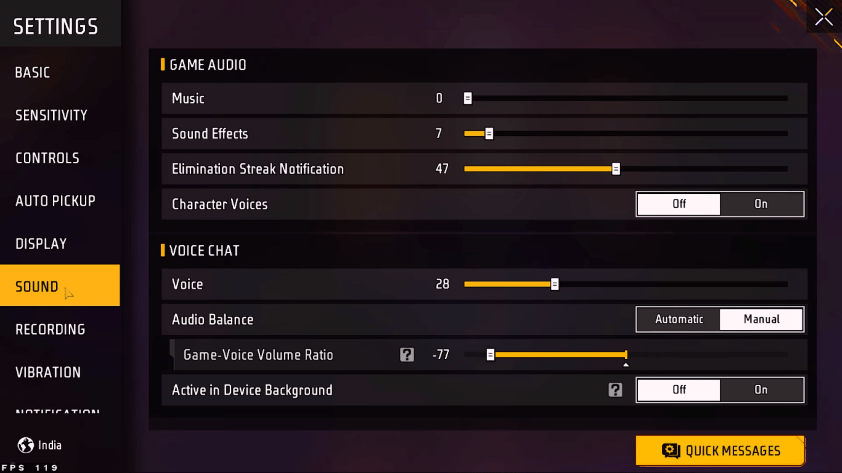
You will interact with two types of sounds: game audio and voice chat, which are described in depth below.
Vibration Settings
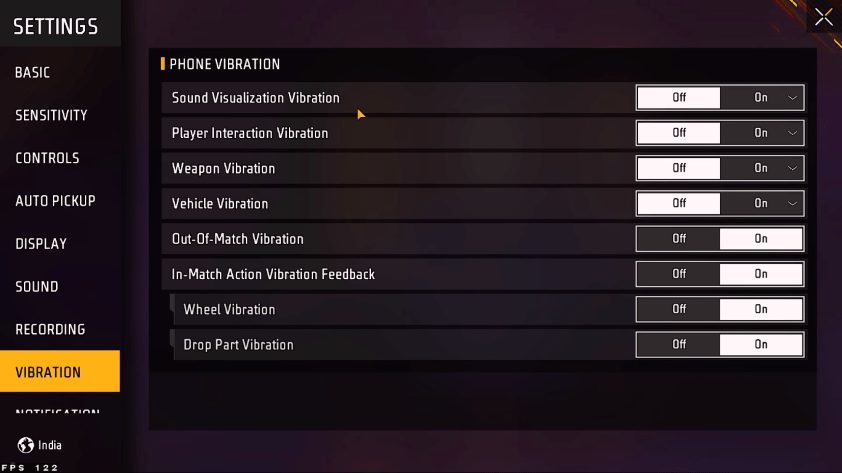
Vibration might be frustrating for some players. They can set the vibration for sound, visualization, player interaction, weapon, vehicle, out-of-match, and many more vibrations.
Network Settings
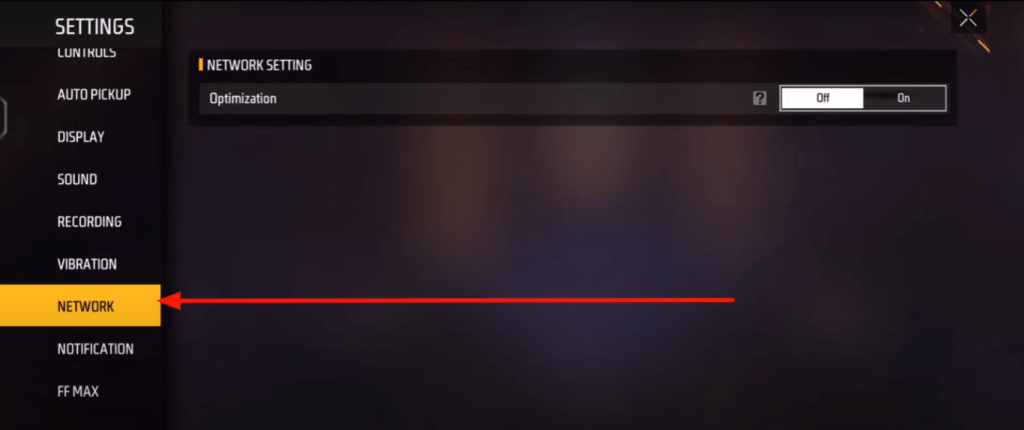
This is another great feature that can improve your experience with the game. Network settings have two options. The first is optimization. If you want to turn on the optimization option, you should be connected to both Wi-Fi and your cellular data. This will give you a high-quality network in games.
Notification Settings
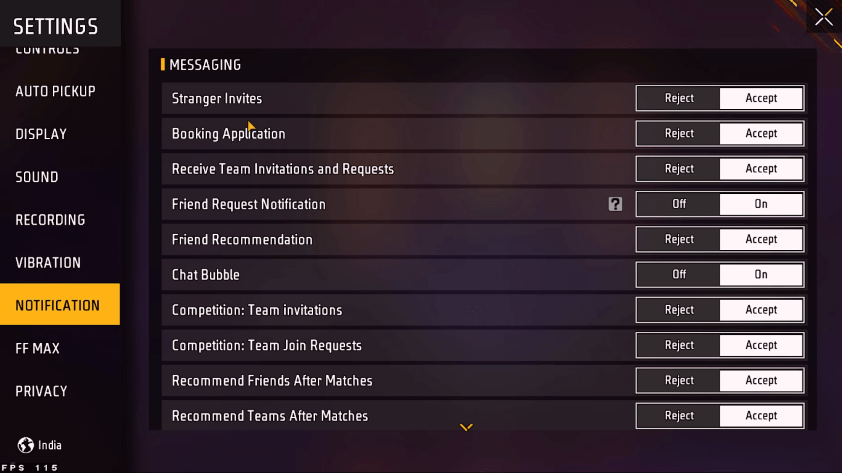
If someone is sending you messages, friend requests, game invites, or other types of notifications, and you want to stop receiving them, you should use the notification settings, where you can control all types of notifications. If any type of notification is frustrating for you, simply open the notification settings and turn it off.
The types of notifications that you manage are:
Privacy Settings
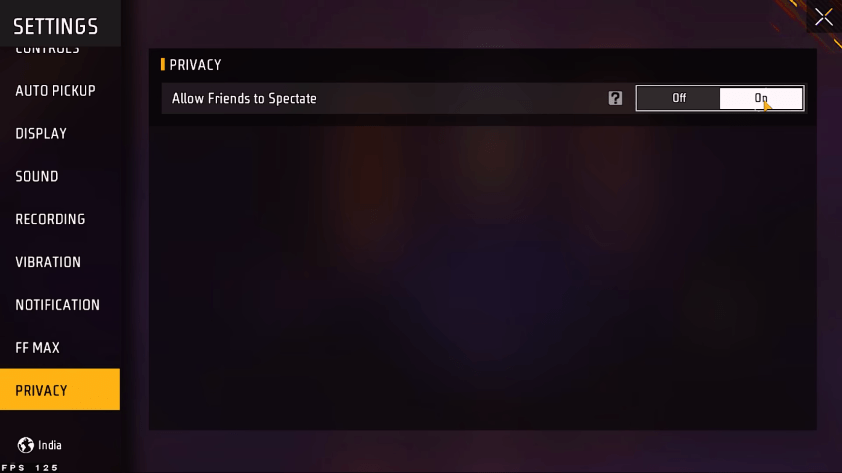
There is an option in Free Fire that allows your friends to spectate you while you are playing the game. If you want your friends not to spectate you, simply open the privacy settings and turn off the option “allow friends to spectate.” Privacy is a great option for those who want to keep their gameplay private.
Conclusion
Free Fire has a large number of settings options that you can configure as you want.
If you have a problem with moving the screen, are not comfortable with the size of the buttons, or want to play the game in high graphics, you should visit the Free Fire settings, where you will find options to adjust these things as well as hundreds of other settings.
