Free Fire Control Settings For Mobile & PC
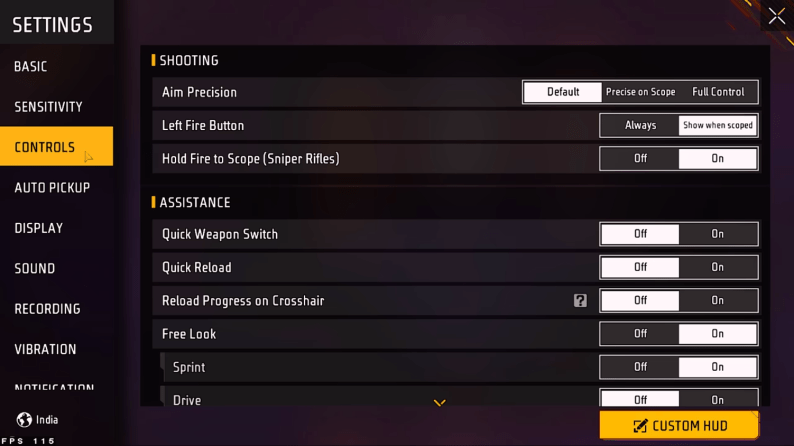
Do you want to be a top Free Fire player who can avoid bullets like a pro and hit headshots in Free Fire? For a short time, forget about fancy guns skin, and characters, as these things don’t matter if you are not a good player with pro gaming skills. The real success in mastering these skills is knowing about Free Fire control settings.
New players are mostly frustrated as they barely struggle to aim properly to kill the enemy, while other players seem to hit enemies instantly. Everything depends on your Free Fire controls for a good gaming experience. This guide has everything you need to know about the best Free Fire control settings, like adjusting sensitivity, graphics settings, and other advanced settings. We will help you improve all your settings so you can achieve skills like others, whether you are a defender or an attacker.
If you know in-depth about the control settings, you can become a pro player in Free Fire because it allows you to control the game as you want.
So, get ready to level up your gameplay and win the battlefield with perfect accuracy.
Understanding Control Settings
Before we move toward the best control settings, let’s discuss why they are so important in Free Fire and what their purpose is.
- Sensitivity: This is most important for your aiming skills and character movement on the screen. It is important to find the right balance. If this setting is too high you will face trouble while aiming at the enemy, and if it is too low, it might make your move very slow and hard to react.
- Layout Options: These let you move, change, move, and resize your buttons on the screen for things like shooting, aiming, and moving around. This is the most important setting, as getting it right makes a big difference in easily controlling your moves.
- Advanced Options: These settings are for those who have been playing the game for a long time. They know the importance of settings like how automatic shooting works, how you peek around corners, and even how transparent the buttons are.
Free Fire Control Settings for Different Playstyles
Control Settings for Mobile
To play games on a phone like a pro, you need to be good at using touch controls. PC players can play easily as they use a mouse and keyboard for gameplay. But if you are playing on the phone, you need to be smart enough to adjust buttons and learn how to set up your controls. Let’s have a look at the best free fire control settings. We will talk about how sensitive your controls should be, what graphics settings you should use, and some advanced options, too.
| Playstyle | Button Layout | Sensitivity | Graphics | Other Options |
| 2 Finger Players | Fire and Movement on the same side, Optional: Aim Assist (On) | Balanced Aiming and General | Smooth or High (for better visibility) | Auto-shoot (On), Peek Controls (Optional) |
| 3 Finger Players | Fire on one side, Movement on opposite side, Dedicated Aim Button (Optional) | Balanced Aiming and General | Smooth or High | Peek Controls, Consider Auto-shoot (Off for experienced players) |
| 4 Finger Players | Separate Fire, Movement, Aiming Buttons, Additional Action Buttons (grenades, reloads) | Slightly Lower aim for aggressive rushers, Higher Aim for defenders, Balanced General | Smooth or High | Peek Controls, Auto-shoot (Off for experienced players), Button Opacity Adjustment, Scope Sensitivity Adjustment |
Control Settings for PC
Mobile players use touch settings and controls for gameplay. But PC gamers have an extra advantage. They use a mouse and keyboard, which help them achieve better accuracy and control. So, if you want to achieve the best free fire control settings for a PC, follow these recommended settings.
| Setting | Description | Recommended Starting Point |
| General Sensitivity | Controls how quickly your aiming setting moves on screen. | 80-100 |
| Scoped Sensitivity | Adjusts aiming sensitivity for different scopes. Lower for higher magnification. | 70-80 (Sniper Scopes) |
| Aim Down Sight (ADS) Sensitivity | It affects how quickly your sight snaps in when aiming. | Match or slightly lower than the General Sensitivity setting in Free Fire. |
| Movement Keys | Customize keys for movement (WASD popular, arrow keys also an option) | Experiment and choose what feels natural |
| Fire Button | Assign firing to a mouse button for quicker access. | Left Mouse Button (common) |
| Inventory Keys | Set keys for inventory management, weapon switching, and consumables. | Customize based on ease of use |
Tips for players who are good at the game:
- Peek Controls: This setting is good to be adjusted manually according to your experience for carefully peeking at corners without being seen by the enemy.
- Fire Button Behavior: You can decide if you want to hold down the fire button or just tap it quickly.
- Crosshair Settings: Change the size and color of your aiming crosshair to make it easier to see and use.
Top Pro Control Settings
Finding the best controls in Free Fire is very important, but it is also very important to understand how top players set up their controls.
- Free Fire is always changing through awesome updates and events. It is good to understand that what works for old players might not work for new ones.
- Top players set their controls according to their experience and practice. They will adjust according to what they’re good at and what they’re not so good at.
But if you want to know how the pros set up their controls, here are some things you can do:
- Look for videos and follow old players on different social media platforms to learn about their gameplay and control settings.
- Give your gameplay some time, and practice as much as you can to achieve good results. Then according to your skills and practice, adjust everything on your own.
- Don’t copy any pro player settings. Try different things according to your expertise and check what might be good for you.
Custom Hud
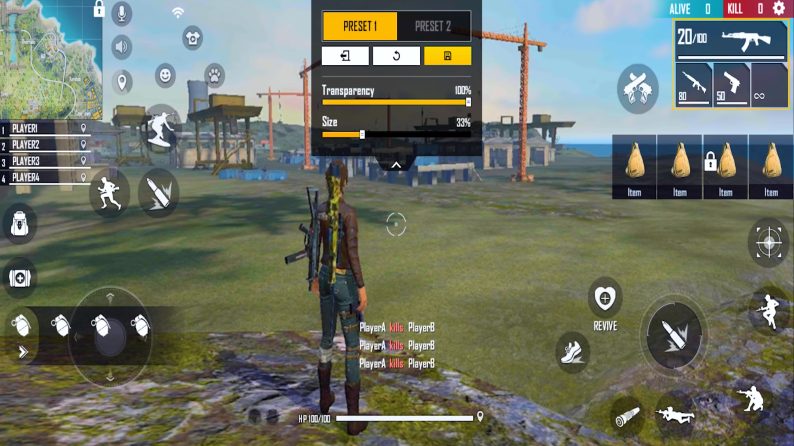
The custom hud is the most important setting in control settings, it allows you to control the button’s placements, sizes of all buttons, transparency, and more.
It is important, because, if you are not comfortable with the fire button, weapons button, weapons placement, Glow wall button placement and transparency, and more, then you will be unable to perform your desired performance.
You can try different Custom HUD settings, if you are comfortable with anyone, you can go with that.
Conclusion
Getting good at Free Fire is not just about getting good skins and costumes. You need to learn about gameplay and different strategies to win and fight until the end. Strategic games always need proper planning and practice to achieve good results. If you know how sensitive your controls are, what layout works for you, and how to use all the fancy features, you can make your game controls fit how you like to play.
